Oracle
Enterprise Manager 12c cloud control installation
1. Architecture :
2. Background :
Oracle Management Agent (Management Agent/OMA)
3. Pre-requisites OS/DB (OMS/OMR)
5. OEM 12c OMS Deployment
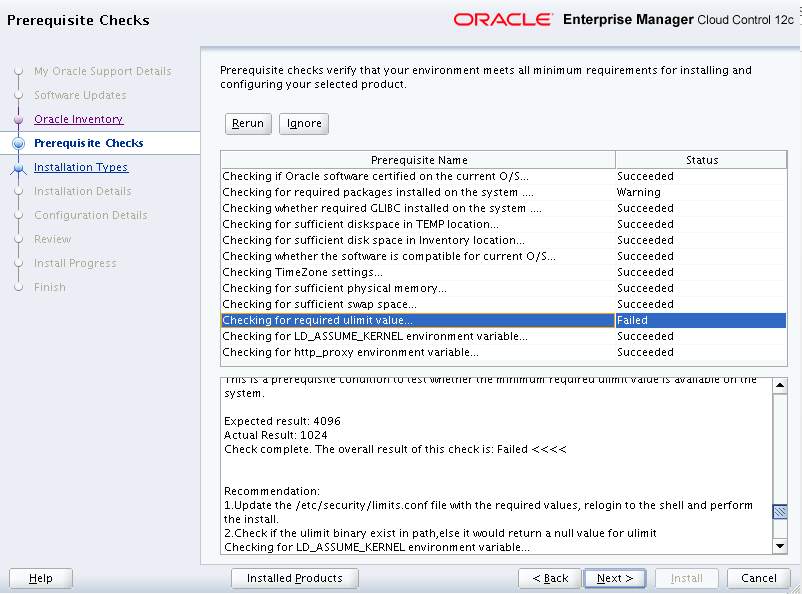
1. Architecture :
2. Background :
Oracle Management Agent (Management Agent/OMA)
The Management Agent is an
integral software component that enables you to convert an un-managed host to a
managed host in the Enterprise Manager system. The Management Agent works in
conjunction with the plug-ins to monitor the targets running on that managed
host.
Oracle Management
Service (OMS)
The OMS is a Web-based
application that orchestrates with the Management Agents and the Plug-Ins to
discover targets, monitor and manage them, and store the collected information
in a repository for future reference and analysis. The OMS also renders the
user interface for Enterprise Manager Cloud Control. The OMS is deployed to the
Oracle Middleware home (Middleware home), which is the parent directory that
has the Oracle WebLogic Server home, the OMS home, the Management Agent home,
the plug-in home, the Java Development Kit (JDK), the OMS instance base
directory, the Oracle WT directory, the Oracle Common directory, and other
relevant configuration files and directories. While deploying the OMS, the
Enterprise Manager Cloud Control Installation Wizard installs Oracle WebLogic
Server if it does not already exist in your environment. As a result, a
WebLogic Server admin console is also installed.
Oracle Management
Repository (Management Repository/OMR)
The Management Repository is
a storage location where all the information collected by the Management Agent
gets stored. It consists of objects such as database jobs, packages,
procedures, views, and tablespaces.
The OMS uploads the
monitoring data it receives from the Management Agents to the Management
Repository. The Management Repository then organizes the data so that it can be
retrieved by the OMS and displayed in the Enterprise Manager Cloud Control
console. Since data is stored in the Management Repository, it can be shared
between any number of administrators accessing the Enterprise Manager Cloud
Control.
At the time of installation, the
Enterprise Manager Cloud Control Installation Wizard configures the Management
Repository in your existing, certified database. The wizard, however, does not
install a new database.
Plug-Ins
Plug-Ins are pluggable
entities that offer special management capabilities customized to suit specific
target types. Unlike the earlier releases of Enterprise Manager, in Enterprise
Manager Cloud Control, the plug-ins work in conjunction with the OMS and the
Management Agent to monitor every target in your environment. Therefore, they
are deployed to the OMS as well as the Management Agent. In the earlier
releases, plug-ins enabled you to monitor only third-party targets, but in
Enterprise Manager Cloud Control, plug-ins enable you to monitor all types of
targets in your environment.
Plug-ins have independent
release cycles, so every time you have a new version of an Oracle product
released, you will have a new version of the plug-in released to support
monitoring of that new product version in Enterprise Manager Cloud Control.
This simplifies things because you no longer have to wait to upgrade your
Enterprise Manager system to support a new product version; instead you can
upgrade your plug-ins to monitor the new product version.
Enterprise Manager
Cloud Control Console
The Enterprise Manager Cloud
Control console is the user interface you see after you install Enterprise
Manager Cloud Control. With the help of the console, you can monitor and
administer your entire computing environment from one location on the network.
All the systems and services including enterprise application systems,
databases, hosts, middleware application servers, listeners, and so on, are
easily managed from one central location.
OMS Host : xxxxxemccomsdb
OMS version: 12.1.0.4.0
OMS Repository
version: 12.1.0.1 (Should be created before OMS Installation)
OS Release : Red Hat Enterprise
Linux Server release 6.5 (Santiago)
####
H/W
####
RAM : 16 GB
Swap: 4 GB
CPU : 4 core * 2848 MHz
Storage/Disk Space: 200 GB Total
150 GB :/u01 (OMS Repository/DB)
50 GB :/u02
(Oracle Grid, Weblogic , oracle home binaries)
######################
OS Package - Linux x86_64
######################
glibc-common-2.3.4-2.43(x86_64)
glibc-devel-2.3.4-2.43(x86_64)
glibc-profile-2.3.4-2.43(x86_64)
glibc-headers-2.3.4-2.43(x86_64)
glibc-utils-2.3.4-2.43(x86_64)
glibc-2.3.4-2.43(x86_64)
make-3.81
binutils-2.20.51.0.2-5.11
gcc-4.4.4
libaio-0.3.107
glibc-common-2.12-1
libstdc++-4.4.4
libXtst-1.0.99.2-3.el6.x86_64.rpm
sysstat-9.0.4
glibc-devel-2.12-1.7.el6.x86_64 (This is a 64-bit
package)
glibc-2.12-1.47.0.2
From warning:
glibc-devel-2.12-1.132.el6_5.2.i686
Libraries :
glibc-2.5.12
##################
Kernal Parameters
##################
/proc/sys/net/ipv4/ip_local_port_range --> 1100 65500
kernel.shmmax parameter to 4294967295
Oracle recommends that you make these settings
permanent.
For example, as root, use a text editor to open
/etc/sysctl.conf, and add or change to the following:
net.ipv4.ip_local_port_range = 11000 65500,
and then restart the network (#
/etc/rc.d/init.d/network restart).
For detailed information on how to automate this
ephemeral port range alteration on system restarts, refer to your Linux
distribution system administration documentation.
##########
User/Group
##########
Groups :
oinstall(501) dba(502) asmadmin(504) asmdba(506) asmoper(507)
Users : grid(501)
ora11g(502)
Relation:
User primary
Group Secondary group
---- ------------- ---------------
grid
oinstall
asmadmin,asmdba,asmoper
ora11g
oinstall dba,asmdba
grid osuser whould have sudo access
############################
Port list between OMS & OMA
############################
11g
Below ports should be opened from OMAgent to OMS
HTTP Console Port
: 7789
HTTPS Console Port
: 7800
HTTP Upload Port
: 4890
HTTPS Upload Port
: 4900
Agent Port
: 3872
Repository Port
: 1527
Enterprise Manager Central Console Port = 4889
Enterprise Manager Central Console Secure Port = 1159
12c
Admin Server HTTP SSL Port = 7101 - 7200 = 7102
Enterprise Manager Upload HTTP Port = 4889 - 4898 =
4889
Enterprise Manager Upload HTTP SSL Port = 1159, 4899 -
4908 = 4903
Enterprise Manager Central Console HTTP Port = 7788 -
7798 = 7788
Enterprise Manager Central Console HTTP SSL Port =
7799 - 7809 = 7802
Oracle Management Agent Port = 3872, 1830 - 1849 =
3872
Node Manager HTTP SSL Port = 7401 - 7500 = 7403
Managed Server HTTP Port = 7201 - 7300 = 7202
Managed Server HTTPS Port = 7301 - 7400 = 7301
DB ports = 1527 , 1521 , 1522 , 1526 , 1528
OMS/OMA Ports = 7102 , 4889 , 4903 , 7788 , 7802 ,
3872 , 7403 , 7202 , 7301
###########
/etc/hosts
###########
formatting
12.123.123.12 mypc.cn.company.com mypc
## xxxxxemccomsdb
Xxxxxemccomsdb ---- xxxxx244.242.144/25 GW-xxxxx244.242.131 VLAN-841
Xxxxxemccomsdb-bkp ---- 10.132.98.15/23 VLAN-824
########
Weblogic
########
Weblogic Domain Name: GCDomain
Weblogic WebUser name: Weblogic
pwd: O****3
Node manager User Name: nodemanager
pwd: O****3
https://xxxxxemccomsdb.abcd.co.in:7102/console --
Admin Console user: weblogic
https://xxxxxemccomsdb.abcd.co.in:7301/em -- Manged
Server user : sysman
Agent Reachability:
https://xxxxxemccomsdb.abcd.co.in:3872/emd/main/
Lowest Supported OMA target DB is 9.2.0.8
4. OEM 12c OMR Installation
Install 12c oracle home & create database as a repository (OMR)
5. OEM 12c OMS Deployment
ulimit -n 4096 set in .bash_profile
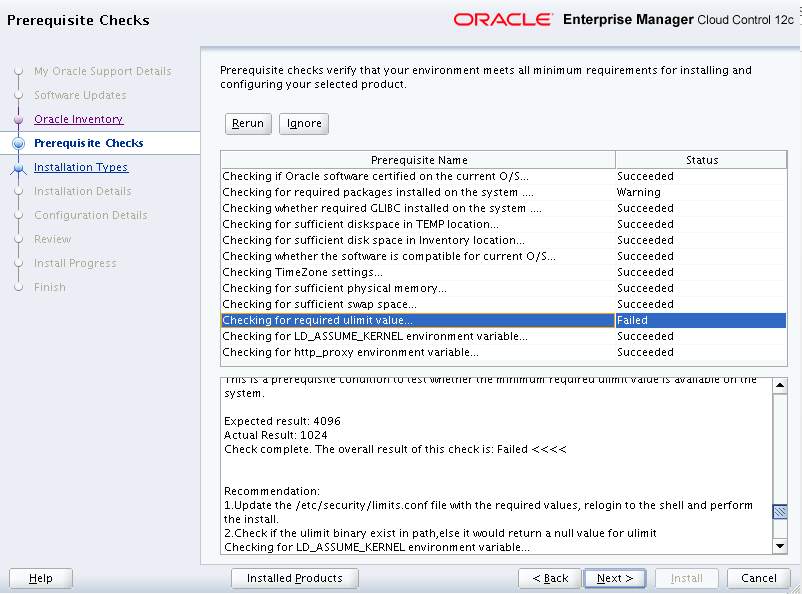
Installed glibc-devel-2.12-1.132.el6_5.2.i686



































Good work ..
ReplyDelete